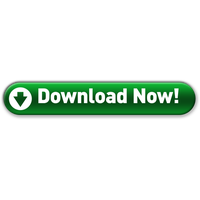What is WinRAR? And Why You Need it in 2022
WinRAR is more than just a utility tool that can compress and extract files. You can create archives in RAR, RAR5, ZIP formats, encrypt files, and much more. With everything it can do, it’s a surprisingly easy-to-use, intuitive program that doesn’t require any technical knowledge whatsoever.
The download is free and the only thing you’ll need to know is whether you need the 32-bit or 64-bit version. (If you don’t know, I’ll show you how to check down below.)
How to Download WinRAR for Windows
- Click the DOWNLOAD button to visit RARLABS.
- Choose the version (32-bit or 64-bit) and the language you want to install.
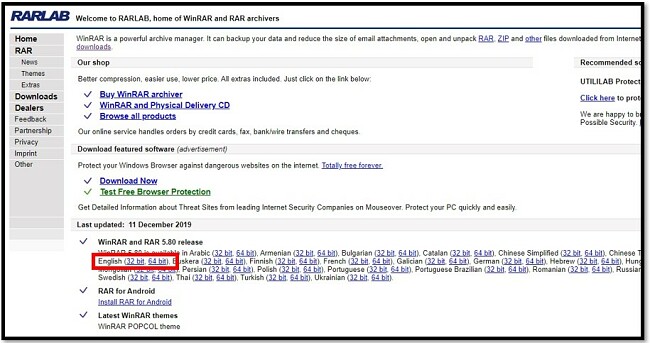
- If you aren’t sure whether to download the 32-bit or 64-bit version, type “About Your PC” in the Windows search bar and open the System Settings. A window will open up, and you can see what operating system you have in the Device Specifications section.
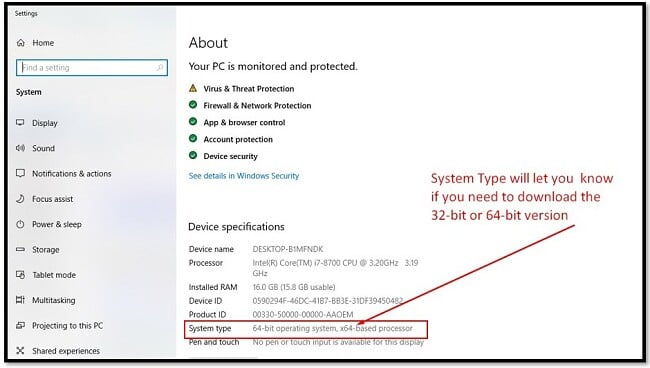
- Once the file finishes downloading click to open the file.

- Run the WinRAR installer.

- During the setup, you can choose the extension types or accept the default settings and click OK.
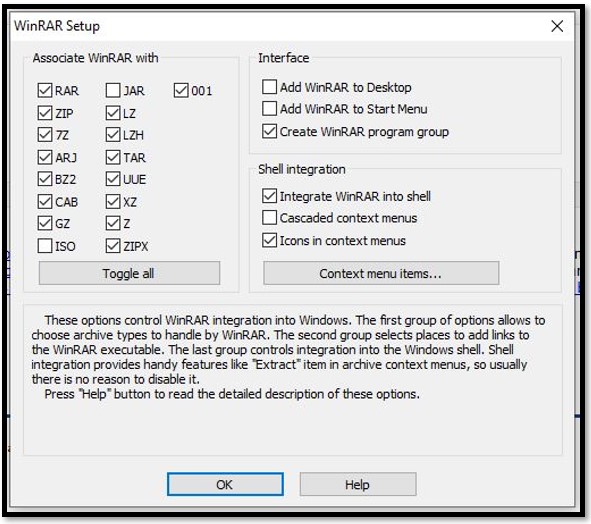
- WinRAR is now installed on your computer and you can start using it for compressing and extracting files.
WinRAR Overview
Why download WinRAR if Windows comes with a functional app that can compress and zip your files? It’s a good question, and the answer shouldn’t surprise you. It’s because WinRAR is a superior tool to the Windows compressor.
With WinRAR, you can work with over 15 file types including ZIP and RAR. The user interface is very easy to use and has several useful features. These include:
- Easy compression
- Encrypts the compressed files
- Fast extraction
- Password protect compressed files
- Virus checking compatibility
- Search functionality
- Archive wizard
- Repair broken files
- Test the file to make sure there are no errors
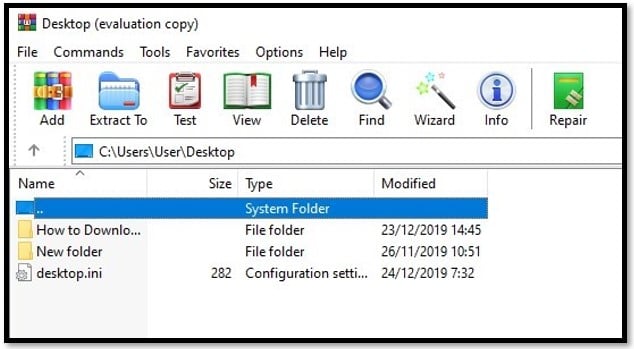
How to Uninstall WinRAR from Windows
If WinRAR isn’t the right solution for you, it can be completely removed in just a few simple steps.
- Search for Add or Remove Programs in the Windows search program.
- Open the System Settings and scroll down to WinRAR.
- Uninstall the program.
- The program will uninstall it and there is no need to restart your computer.
Alternatives to WinRAR
7Zip: This free software can compress archives using 7z format. It uses AES-256 encryption for 7z and ZIP compressions and can unpack virtually any compressed file. 7zips boasts up to a 40% increase in compression ratio when using their 7z compression.
WinZip: This free software is very easy to use. It focuses on zip files but can work with other formats as well. You’ll be able to compress, extract, edit, email, and share your files with just a click of the mouse.
FAQ
Is WinRAR free?
WinRAR is trialware, meaning you can get a free trial for 40 days. After your 40 days are over, WinRAR will prompt you to buy a license but you can continue using the program for free long after the 40 days have passed.
Is WinRAR safe?
I tested WinRAR on VirusTotal and the installer was clean in 68 antivirus programs. It’s important to download the file either using the button on this site, or from the official RARLABS website, otherwise, you may end up with bloatware, adware, or other programs that you didn’t want on your computer.
How do I compress files with WinRAR?
Once the software has been downloaded and installed on your computer, highlight the files you wish to archive or compress and then right-click on your mouse. You’ll see several options to add to the archive, compress and email, or compress using .rar format. Just choose what you want, and the program will do everything else for you.
What formats does WinRAR support?
WinRAR works with the following formats: rar, zip, 7z, arj, Bz2, cab, gz, iso, jar, lz, lzh, tar, xz, z, zipx, and 001.
Can WinRAR extract compressed files?
Yes, if you have a compressed file or received a compressed file via email you can extract it to your computer with WinRAR provided the file format is supported by WinRAR.
Click: Download Button.
https://drive.google.com/uc?export=download&id=1iQEgeCUeS2zasP_qwPzpY_uz55xuwSDf